New WIC Reset Utility has availability for some printer models to make them Chipless.
What does it mean?
Printer will show 100% ink level all time you use it.
You can get out ink cartridges or just IC Chips and printer will print as usual.
Once You change printers firmware to Chipless Firmware – the printer will not need to reset ink cartridges, printer will not need to use Auto Reset Chips or CISS Chips – no one type of ink cartridges chips will be required anymore!
What do You need to do that?
1. Latest WIC Version utility.
2. Printer, supported by WIC and with chipless firmware availibility. For example WF3620 –
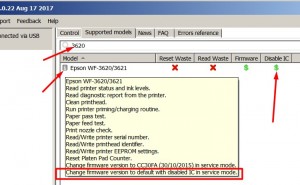
3. Windows OS or MAC OS computers.
Lets start.
1. Connect the printer by USB cable to your PC and run WIC utility. Disconnect all other printers from Your PC.
2. Click on Change Firmware Version button.
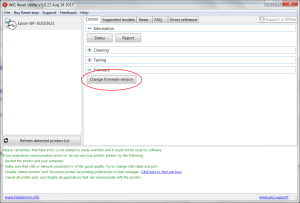
3. Put printer in Firmware Update Mode by folowing instructions for this printer model.
After You put printer in Firmware Update Mode it will indicatede like MFP-IPL – please pay attention on it.
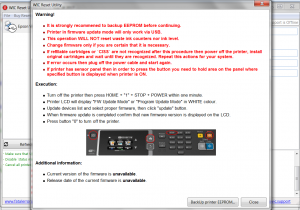
4. After that You have to open Firmware Versions with Disabled ink Cartridges drop list and select printer model you have connected.
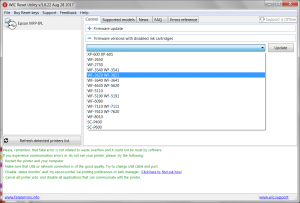
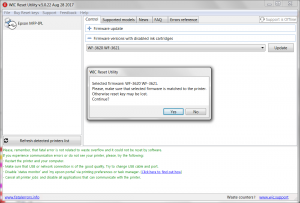
5. Enter Firmware Key and press OK.
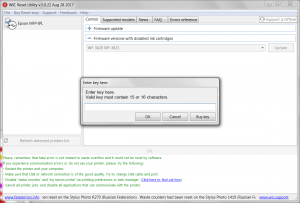
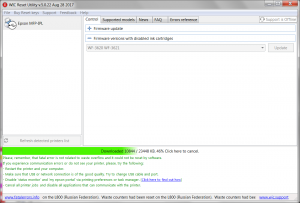
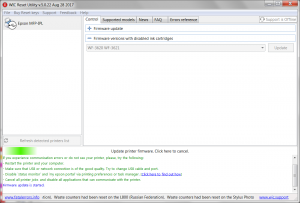
6. Wait untill confirmation message appear.
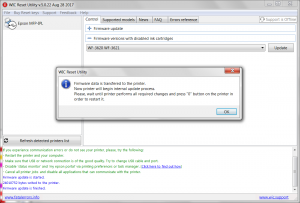
7. Switch OFF the printer and switch ON again.
That’s all. Now Your printer will not require any ink cartridges.
Thus You can use Ink cartridges, Refillable Cartridges, CISS or other cartridges You want.
Printer will never stop because of “ink finished” error or “not original inks” error.
Download latest WIC Version here – download here
Buy Firmware Keys to make Printer Chipless – Buy Firmware Key
Have questions?
Please cantact us:
Live Help – here
Printer Chipless Forum – go here





 August 28th, 2017
August 28th, 2017  John
John  Posted in
Posted in  Tags:
Tags: